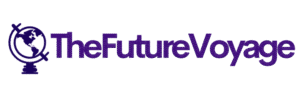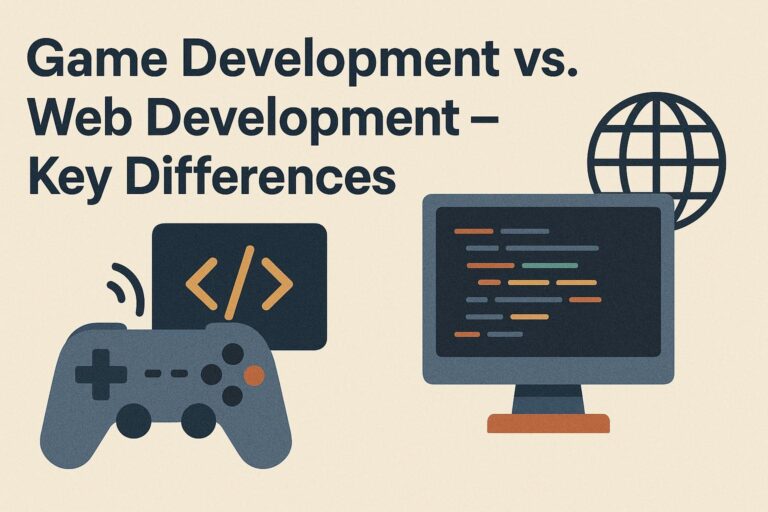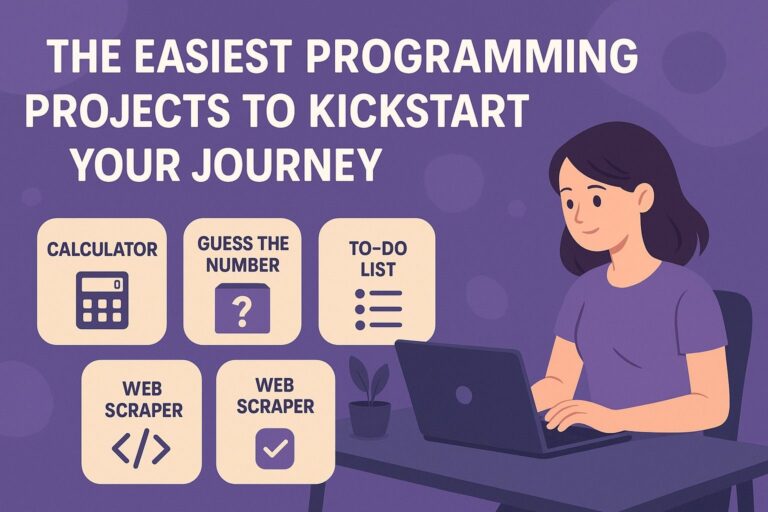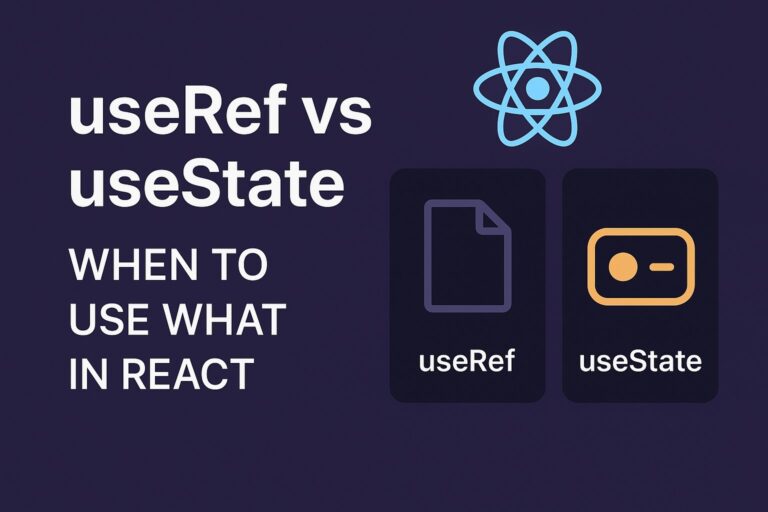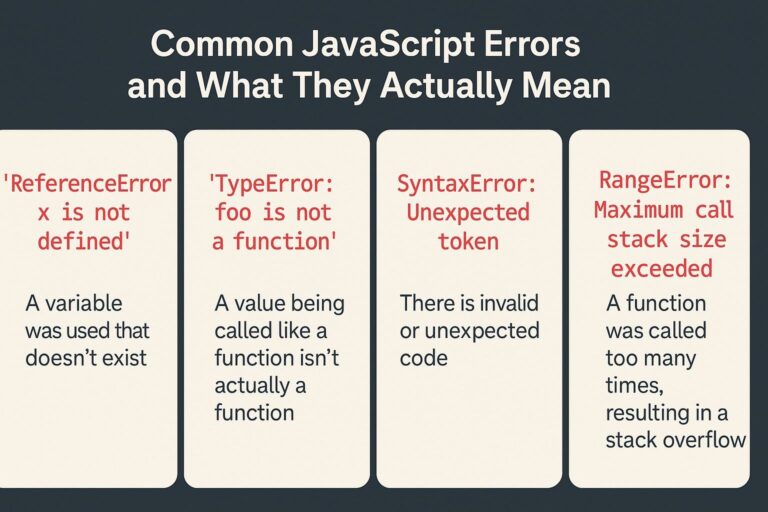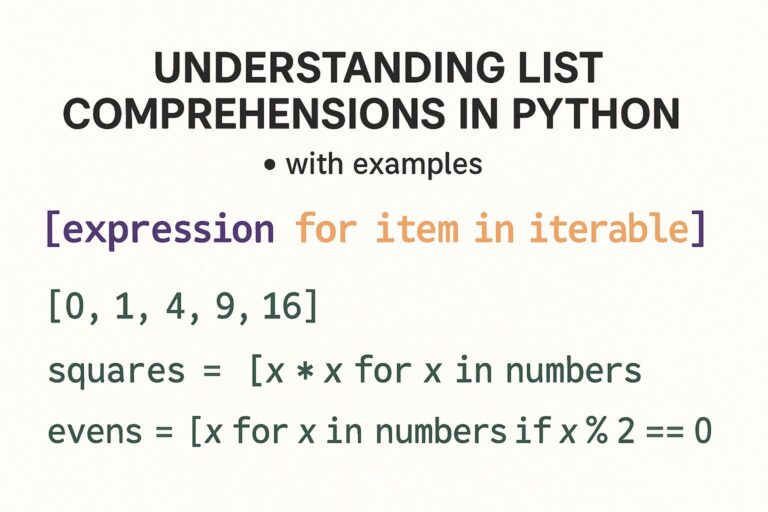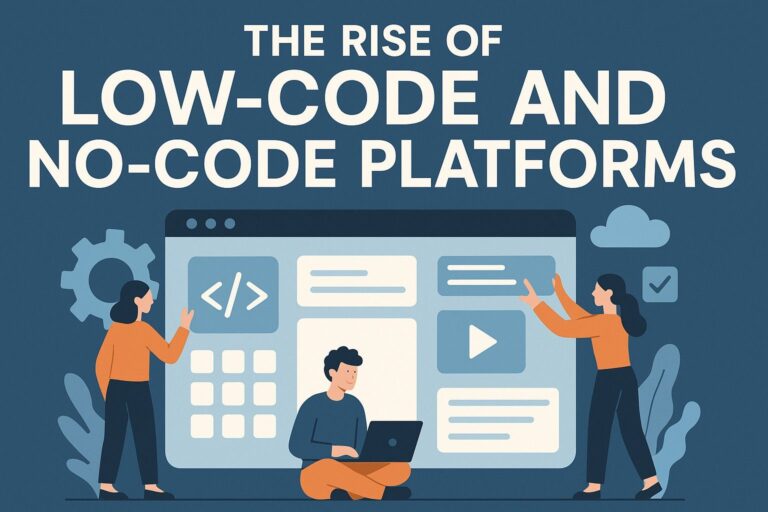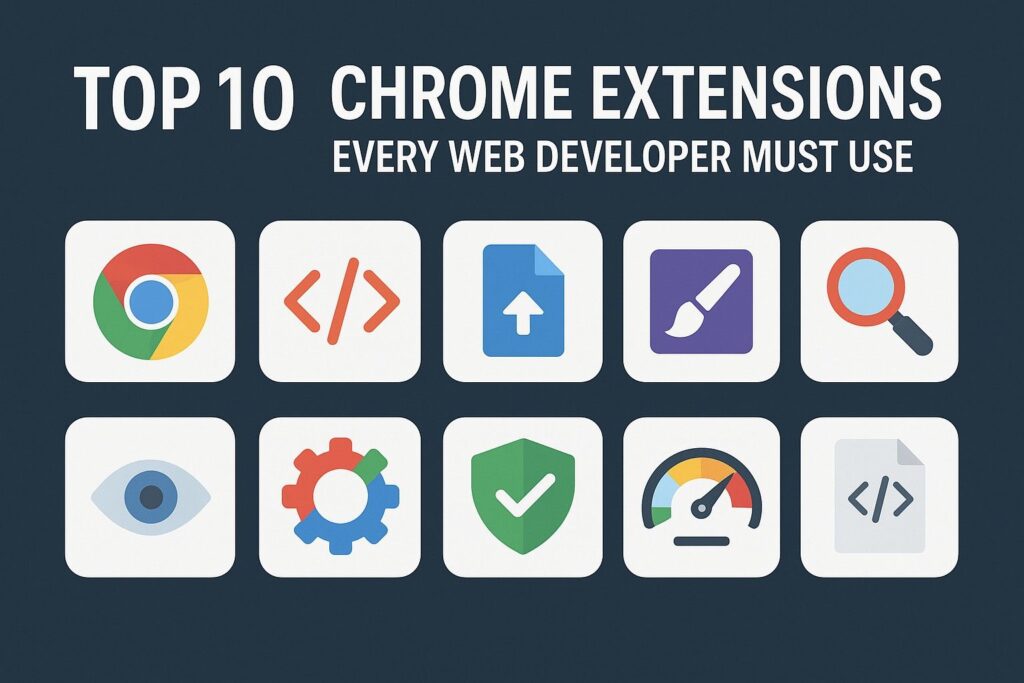
As a web developer, your browser is your command center. From debugging and design inspection to API testing and productivity, the browser—especially Google Chrome—can do much more than just render web pages.
The secret? Extensions.
The right set of Chrome extensions can drastically improve your efficiency, help you catch bugs earlier, and provide deeper insights into your web projects. Whether you’re building a responsive UI, managing state in React, or inspecting performance metrics, these tools can turn your browser into a developer powerhouse.
Here are the top 10 Chrome extensions every serious web developer should have in their toolkit.
1. Web Developer
What It Does:
Adds a comprehensive developer toolbar that lets you:
- Disable JavaScript, CSS, images, and popups
- Outline elements (e.g., block-level or ARIA landmarks)
- Display image alt attributes and link paths
- Resize the browser to custom breakpoints
- Validate HTML and CSS using W3C
Why It’s Essential:
This extension offers a quick way to simulate different client-side environments and inspect behavior without digging through dev tools. It’s especially helpful for accessibility checks, layout diagnostics, and responsive design testing.
Pro tip: Use the ‘View Responsive Layouts’ feature to mimic multiple screen sizes at once.
2. React Developer Tools
What It Does:
- Integrates a new “Components” and “Profiler” tab into Chrome DevTools
- Lets you inspect React component trees
- Monitor props, hooks, and context state
- Track rendering performance with flame graphs
Why It’s Essential:
For developers working with React.js, this tool is indispensable. It simplifies debugging large-scale component-based architectures and makes it easier to trace bugs, spot performance bottlenecks, and understand data flow in real time.
Also works with: Next.js, Remix, and frameworks built on React.
3. Lighthouse
What It Does:
- Audits websites for performance, SEO, accessibility, PWA compliance, and best practices
- Generates detailed reports with improvement suggestions
- Offers scores for mobile and desktop separately
Why It’s Essential:
Lighthouse is Google’s own performance testing engine—the same one used by PageSpeed Insights. It’s critical for anyone looking to optimize Core Web Vitals, pass SEO audits, or ensure a fast-loading, user-friendly site.
Bonus: Integrates with CI/CD tools and GitHub Actions for automated performance testing.
4. Wappalyzer
What It Does:
Scans and identifies:
- Web frameworks (e.g., React, Vue, Angular)
- CMSs (WordPress, Drupal, Shopify)
- E-commerce platforms, analytics, CDNs, and more
Why It’s Essential:
Whether you’re doing competitive analysis, learning from real-world projects, or troubleshooting, Wappalyzer reveals what’s under the hood of any website. It’s particularly useful for freelancers who want to tailor pitches based on a client’s existing stack.
Use case: See which JavaScript libraries your competitors are using in production.
5. JSON Viewer
What It Does:
- Beautifies and formats raw JSON data
- Supports collapsible tree structure
- Highlights key-value pairs and arrays for easy readability
Why It’s Essential:
When working with REST APIs, raw JSON responses can be a nightmare to read. This extension turns unformatted blobs into clean, collapsible data—perfect for debugging AJAX requests, third-party API responses, or webhooks.
Pro tip: Combine with DevTools’ “Network” tab for quick debugging of XHR and fetch requests.
6. WhatFont
What It Does:
- Displays the font family, size, color, line height, weight, and style of any selected text
- Detects fonts loaded via external libraries like Google Fonts or Typekit
Why It’s Essential:
Typography matters. Whether you’re building a marketing site or SaaS dashboard, this tool helps ensure font consistency and accuracy across pages without digging through stylesheets.
Bonus: It also reveals fallback fonts and rendering services used.
7. ColorZilla
What It Does:
- Picks colors from any pixel on the page
- Generates gradients and color palettes
- Supports copying colors in HEX, RGB, and HSL formats
Why It’s Essential:
Ideal for UI tweaks and branding checks. Whether you’re cloning a design or fixing mismatched color schemes, this extension ensures precise color sampling and palette consistency.
Use it alongside: Figma or Adobe XD to recreate color themes with pixel precision.
8. Page Ruler Redux
What It Does:
- Lets you draw a ruler over elements on any page
- Measures pixel distances between HTML elements
- Provides box model metrics (padding, margin, border)
Why It’s Essential:
Perfect for pixel-perfect UI testing, responsive layout validation, and verifying alignment. It’s the fastest way to debug spacing and positioning without opening DevTools’ box model panel.
Great for: QA testers and developers working with detailed design handoffs.
9. ModHeader
What It Does:
- Modify HTTP headers like Authorization, Cookies, User-Agent, and CORS headers
- Set custom rules for specific URLs or environments
- Supports request and response headers
Why It’s Essential:
Testing APIs, authentication flows, and secure headers often requires modifying request metadata. ModHeader gives developers a non-invasive way to simulate headers without changing server code or browser settings.
Useful for: API testing, JWT token simulation, and debugging cross-origin issues.
10. Tab Wrangler
What It Does:
- Automatically closes inactive tabs after a specified time
- Saves them in a “corral” so you can restore them later
- Syncs settings across Chrome profiles
Why It’s Essential:
Developers often end up with 20–30 open tabs—documentation, Stack Overflow, GitHub, etc. Tab Wrangler improves focus, reduces memory usage, and helps prevent tab overload.
Pair with: OneTab to bulk organize tabs into shareable lists.
Honorable Mentions
- BrowserStack Extension – Preview your site on multiple real browsers and OS combinations.
- Session Buddy – Manage sessions and bookmarks for dev-related tab groups.
- User-Agent Switcher – Simulate mobile devices, crawlers, and test server-side rendering logic.
- AXE DevTools – Automate accessibility checks and improve ADA compliance.
- GitHub File Icon – Adds intuitive file-type icons to GitHub’s file view.
Final Thoughts
Every web developer has a unique workflow, but the right Chrome extensions can make that workflow significantly faster, cleaner, and more productive. From code analysis and performance audits to UI testing and API debugging, these tools extend the power of your browser in meaningful ways.
✦ Start small—install only what you need
✦ Evaluate regularly—remove what you don’t use
✦ Master the tools—don’t just install, integrate them into your daily routine
Your browser should work for you—not the other way around. Optimize your stack, and let your extensions handle the rest.

I’m Shreyash Mhashilkar, an IT professional who loves building user-friendly, scalable digital solutions. Outside of coding, I enjoy researching new places, learning about different cultures, and exploring how technology shapes the way we live and travel. I share my experiences and discoveries to help others explore new places, cultures, and ideas with curiosity and enthusiasm.