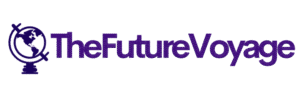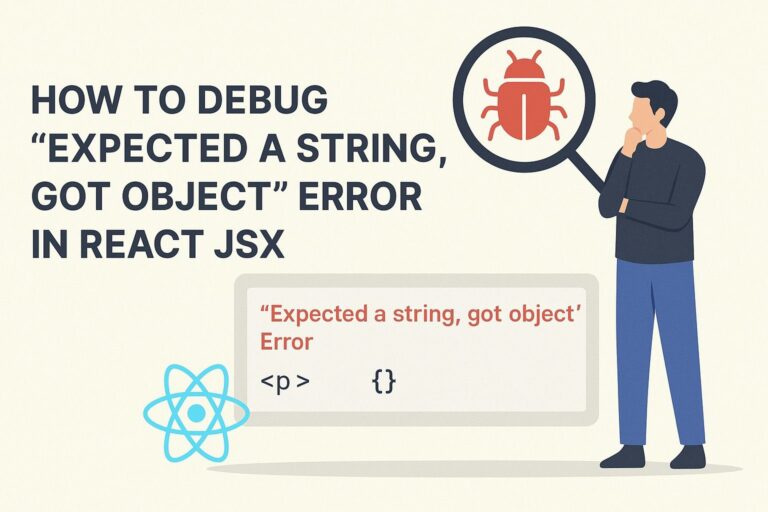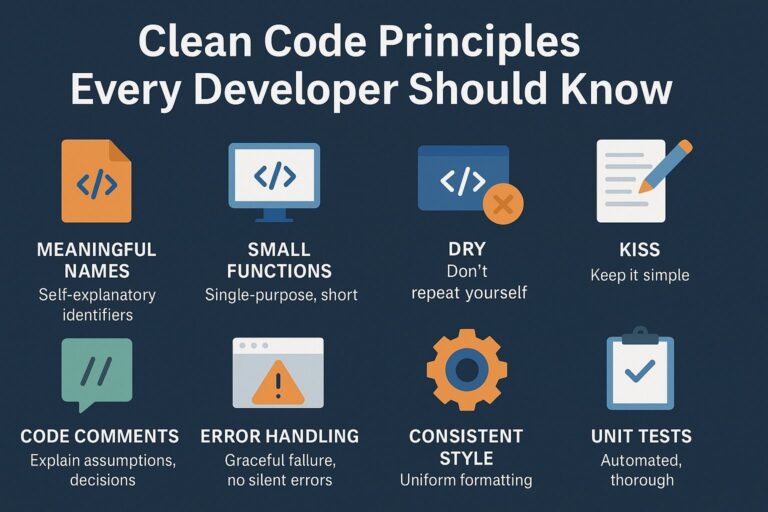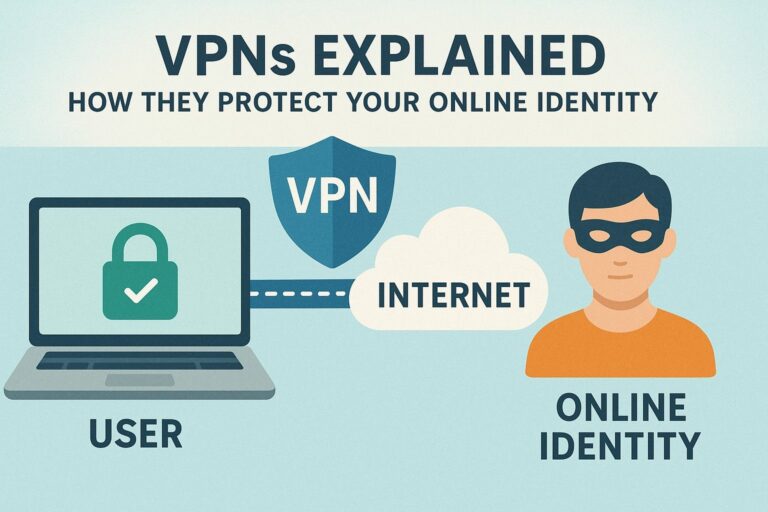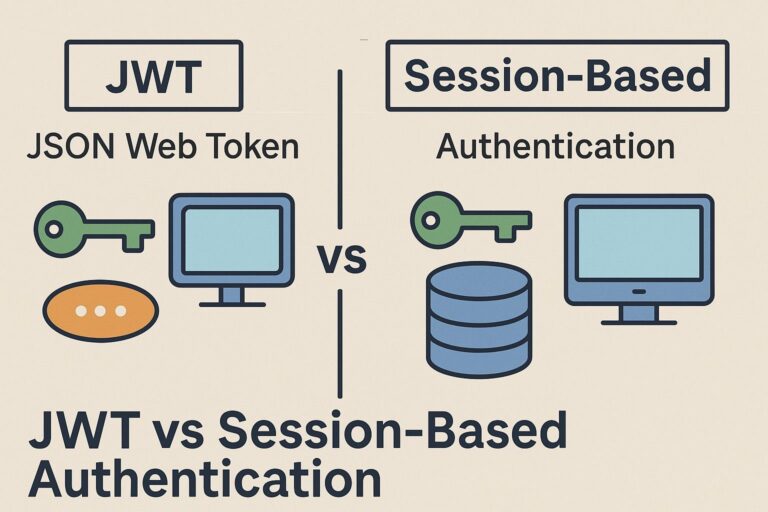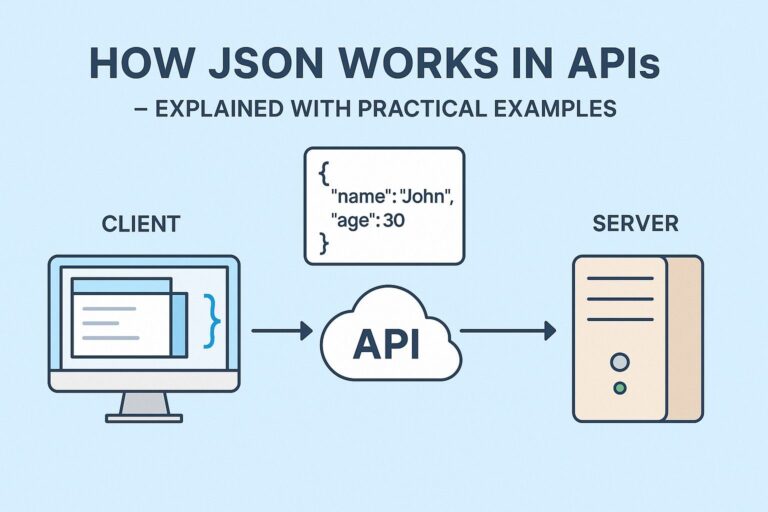Testing APIs is an indispensable part of modern software development. Whether you are a backend developer crafting APIs or a frontend engineer integrating them into applications, using the right tools to efficiently test, debug, and validate API endpoints is essential. Among the many tools available, Postman stands out as one of the most popular and powerful API testing platforms worldwide, praised for its intuitive interface and extensive features.
This comprehensive guide will walk you through how to use Postman to test your APIs effectively, covering everything from installation to advanced testing and collaboration techniques.
What Is Postman?
Postman is a feature-rich API client that enables developers to create, send, and manage HTTP requests easily. It supports all HTTP methods—including GET, POST, PUT, DELETE, PATCH—and allows users to inspect responses, automate testing, manage environment variables, and collaborate with team members in real time. Postman’s versatility makes it suitable for everything from quick manual API tests to complex automated test workflows.
Getting Started: Installing Postman
Step 1: Download Postman
- Visit postman.com/downloads.
- Choose the version compatible with your operating system: Windows, macOS, or Linux.
Step 2: Install and Launch
- Follow the platform-specific installation instructions.
- Launch the Postman application.
Step 3: (Optional) Create a Postman Account
- Sign up or log in to sync your collections and environment variables across devices.
- Enables collaboration features like shared workspaces and commenting.
Step-by-Step Guide to Test Your API Using Postman
Step 1: Create a New Request
- Open Postman and click New > Request.
- Give your request a meaningful name.
- Optionally, organize requests into collections (groups of related API calls) for better management.
- Click Save.
Step 2: Enter the API Endpoint URL
- In the request tab, enter the full URL of your API endpoint.
- Example:
https://api.example.com/users
Step 3: Choose the HTTP Method
- Select the HTTP method (GET, POST, PUT, DELETE, PATCH, etc.) from the dropdown menu.
- Example:
- Use GET to retrieve data.
- Use POST to create new data.
- Use PUT or PATCH to update data.
- Use DELETE to remove data.
Step 4: Add Request Parameters or Body
- For GET requests:
- Click on the Params tab.
- Enter key-value pairs for query parameters.
- For POST, PUT, or PATCH requests:
- Navigate to the Body tab.
- Choose the appropriate data format, typically raw and JSON.
- Input the JSON payload or form-data to send with the request.
Example JSON body for a POST request:
{
"name": "John Doe",
"email": "john@example.com"
}
Step 5: Set Request Headers
- Click the Headers tab.
- Add headers like
Content-Type,Authorization, or custom headers your API requires.
Example headers:
| Key | Value |
|---|---|
| Content-Type | application/json |
| Authorization | Bearer your_token |
Step 6: Send the Request
- Press the Send button.
- Postman sends the HTTP request to the specified API endpoint.
Step 7: Inspect the Response
- Status Code: Check if the request was successful (e.g., 200 OK) or if there was an error (e.g., 404 Not Found).
- Response Body: View the data returned by the server, which may be in JSON, XML, HTML, or plain text.
- Response Time: Assess performance metrics.
- Response Size: Know how much data was transferred.
- Headers: Analyze metadata sent by the server.
Advanced Features in Postman for API Testing
Automate Testing with JavaScript Scripts
Postman allows you to write test scripts in JavaScript that execute after receiving the response. These scripts can validate status codes, response content, headers, and performance.
Example test script:
m.test("Status code is 200", function () {
pm.response.to.have.status(200);
});
pm.test("Response contains name property", function () {
var jsonData = pm.response.json();
pm.expect(jsonData).to.have.property("name");
});
Use Environment Variables
- Store common values like API URLs, tokens, or user IDs in environments.
- Switch easily between environments like development, staging, and production without modifying request data.
- Reference variables in requests using
{{variable_name}}.
Organize with Collections and Workspaces
- Group related requests into collections.
- Collections can be exported, shared, or imported for team collaboration.
- Use workspaces for team-based API development and testing.
Mock Servers
- Simulate API endpoints using Postman’s mock server feature.
- Useful for frontend developers to begin working before backend is ready.
Monitors
- Schedule automated tests to run periodically.
- Get alerts on failures or performance issues, ensuring API reliability over time.
Best Practices for API Testing with Postman
- Name your requests and collections descriptively for easy navigation.
- Add detailed documentation and comments to your requests.
- Test both positive and negative scenarios, including edge cases and invalid inputs.
- Use assertions in test scripts to automate validation.
- Version control your collections to track changes and rollback if needed.
- Regularly update environment variables to reflect changes in API endpoints or credentials.
- Leverage Postman’s collaboration tools to improve team productivity and communication.
Conclusion
Postman is a powerful, user-friendly tool that simplifies API testing by providing an all-in-one platform to create, send, and automate HTTP requests. From quick exploratory tests to complex automated test suites, mastering Postman enhances your productivity and helps deliver robust, reliable APIs.
Start with the basics—sending simple GET and POST requests—and gradually explore Postman’s advanced features like scripting, environments, and monitors to elevate your API testing workflow.

I’m Shreyash Mhashilkar, an IT professional who loves building user-friendly, scalable digital solutions. Outside of coding, I enjoy researching new places, learning about different cultures, and exploring how technology shapes the way we live and travel. I share my experiences and discoveries to help others explore new places, cultures, and ideas with curiosity and enthusiasm.