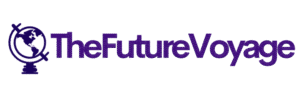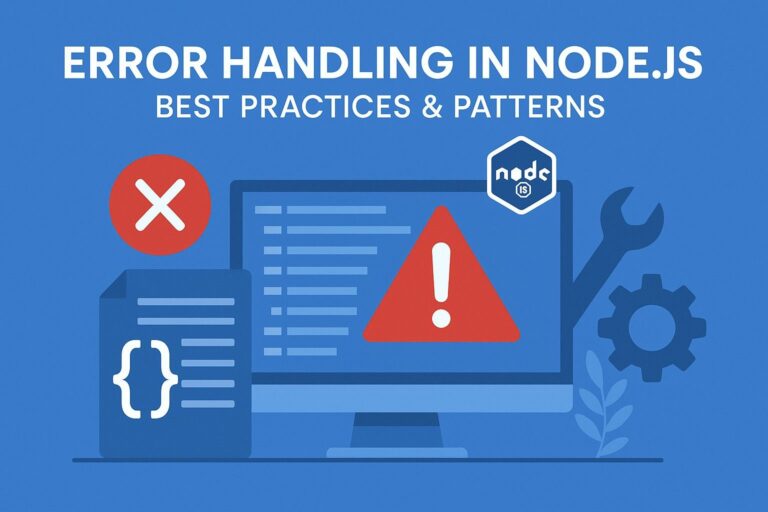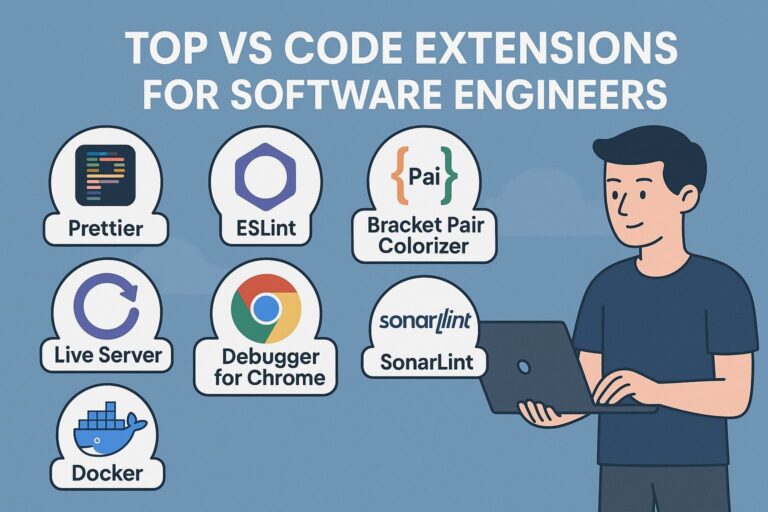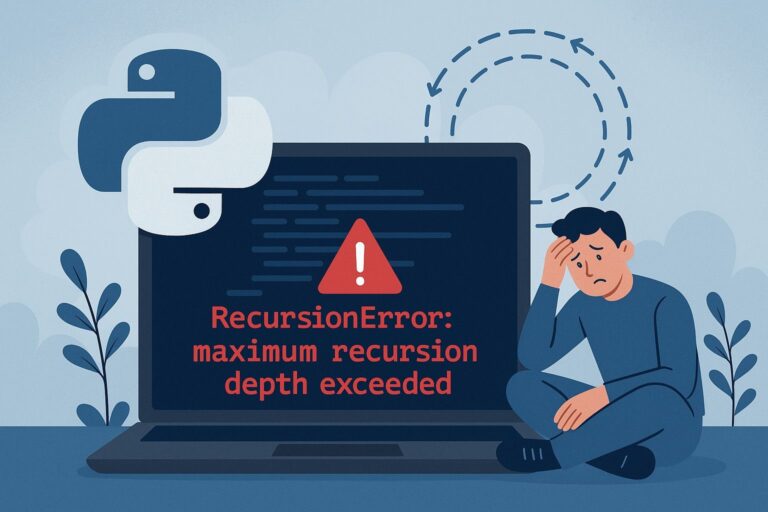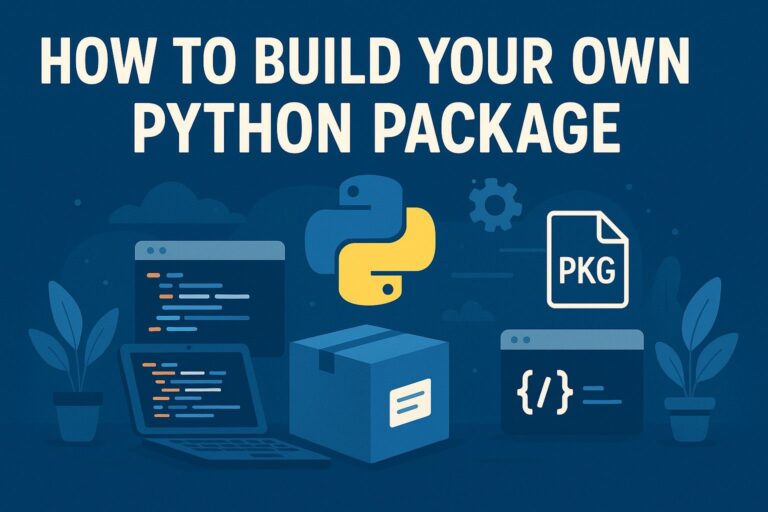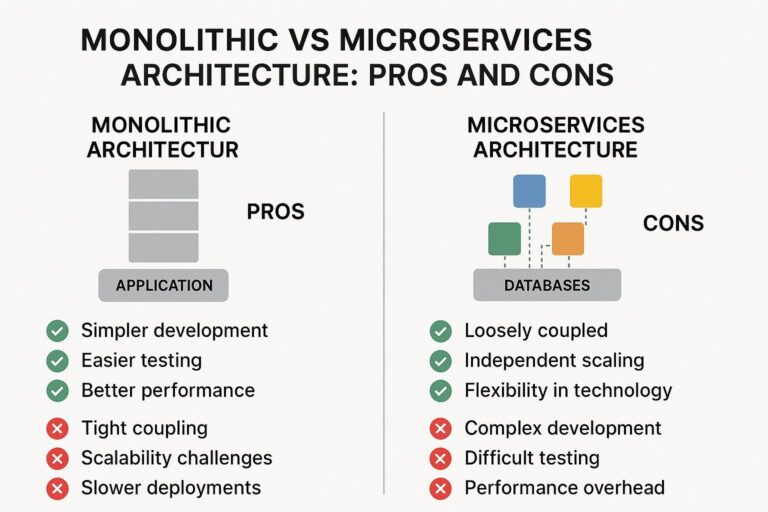Dashboards are vital in today’s data ecosystem. They translate complex datasets into comprehensible, actionable visual insights. While tools like Matplotlib and Seaborn serve well for static data visualizations, Plotly and Dash offer highly interactive and web-ready dashboard solutions in Python. This guide provides an in-depth walkthrough on how to build, customize, and deploy dashboards using Plotly for data visualization and Dash for user interface and interactivity.
1. What Are Plotly and Dash?
Plotly
Plotly is an open-source Python graphing library that supports a vast array of interactive visualizations, such as scatter plots, bar charts, box plots, heatmaps, 3D plots, and maps. It enables tooltips, zooming, panning, and interactive legends without any JavaScript.
Dash
Dash is a productive Python framework for building web applications with a reactive UI and Plotly charts. Built on Flask, React.js, and Plotly, Dash abstracts the complexities of front-end development, enabling data scientists and analysts to create rich web apps entirely in Python.
2. Installation
Install the core libraries:
pip install dash plotly pandas
Optional packages for enhanced layout and data access:
pip install dash-bootstrap-components yfinance
3. Setting Up a Basic Dash App
import dash
from dash import dcc, html
import plotly.express as px
import pandas as pd
# Load sample data
df = px.data.gapminder().query("year == 2007")
# Create a Plotly figure
fig = px.scatter(df, x="gdpPercap", y="lifeExp", size="pop", color="continent", hover_name="country", log_x=True)
# Initialize Dash app
app = dash.Dash(__name__)
# Layout definition
app.layout = html.Div([
html.H1("Life Expectancy vs GDP per Capita"),
dcc.Graph(figure=fig)
])
if __name__ == '__main__':
app.run_server(debug=True)
4. Understanding the Structure of a Dash App
- Layout: HTML structure defined using Dash components.
- Callbacks: Functions that link input and output for interactivity.
- Server: Built-in Flask server exposed via
app.serverfor deployment.
5. Adding Interactivity with Callbacks
from dash.dependencies import Input, Output
app.layout = html.Div([
dcc.Dropdown(
id='continent-dropdown',
options=[{'label': c, 'value': c} for c in df['continent'].unique()],
value='Asia'
),
dcc.Graph(id='scatter-plot')
])
@app.callback(
Output('scatter-plot', 'figure'),
Input('continent-dropdown', 'value')
)
def update_graph(selected_continent):
filtered_df = df[df['continent'] == selected_continent]
fig = px.scatter(filtered_df, x='gdpPercap', y='lifeExp', size='pop', color='country')
return fig
6. Common Dash Components
| Component | Purpose |
|---|---|
html.Div | Container for layout structure |
dcc.Graph | Renders Plotly graphs |
dcc.Dropdown | Dropdown selection input |
dcc.Slider | Numeric slider input |
dcc.Input | Text/numeric input |
html.Button | Button for triggering actions |
dcc.Interval | Trigger events at defined time intervals |
7. Example: Interactive Dashboard for Stock Prices
import yfinance as yf
from dash import Dash, dcc, html, Input, Output
import plotly.graph_objs as go
app = Dash(__name__)
app.layout = html.Div([
html.H2("Stock Price Dashboard"),
dcc.Input(id='ticker', type='text', value='AAPL', debounce=True),
dcc.DatePickerRange(
id='date-range',
start_date='2023-01-01',
end_date='2023-12-31'
),
dcc.Graph(id='stock-chart')
])
@app.callback(
Output('stock-chart', 'figure'),
[Input('ticker', 'value'),
Input('date-range', 'start_date'),
Input('date-range', 'end_date')]
)
def update_stock_chart(ticker, start_date, end_date):
df = yf.download(ticker, start=start_date, end=end_date)
fig = go.Figure()
fig.add_trace(go.Scatter(x=df.index, y=df['Close'], mode='lines', name='Close Price'))
fig.update_layout(title=f'{ticker} Closing Price', xaxis_title='Date', yaxis_title='Price (USD)')
return fig
if __name__ == '__main__':
app.run_server(debug=True)
8. Styling and Layout Customization
Use Dash Bootstrap Components for better styling:
import dash_bootstrap_components as dbc
app = Dash(__name__, external_stylesheets=[dbc.themes.BOOTSTRAP])
app.layout = dbc.Container([
dbc.Row(dbc.Col(html.H1("Styled Dashboard", className="text-center"))),
dbc.Row([
dbc.Col(dcc.Graph(id='chart1'), width=6),
dbc.Col(dcc.Graph(id='chart2'), width=6),
])
])
9. Deployment Options
- Heroku (with Gunicorn):
pip install gunicorn echo "web: gunicorn app:server" > Procfile - Render.com
- PythonAnywhere
- Docker: Containerize using
Dockerfile - On-premises via Flask WSGI servers like uWSGI or Gunicorn
10. Best Practices
- Use modular app structure with functions for layout and callbacks
- Cache expensive computations using
dcc.Storeor Redis - Avoid unnecessary callback triggers with
dash.callback_context - Minimize component re-rendering for performance
- Use
suppress_callback_exceptions=Truefor multi-page apps
Final Thoughts
Plotly and Dash provide a robust foundation for creating responsive, interactive data visualizations and dashboards using only Python. Their flexibility, integration with data science tools, and compatibility with modern deployment platforms make them a top choice for analytics and decision-support systems in both research and industry.

I’m Shreyash Mhashilkar, an IT professional who loves building user-friendly, scalable digital solutions. Outside of coding, I enjoy researching new places, learning about different cultures, and exploring how technology shapes the way we live and travel. I share my experiences and discoveries to help others explore new places, cultures, and ideas with curiosity and enthusiasm.