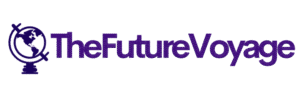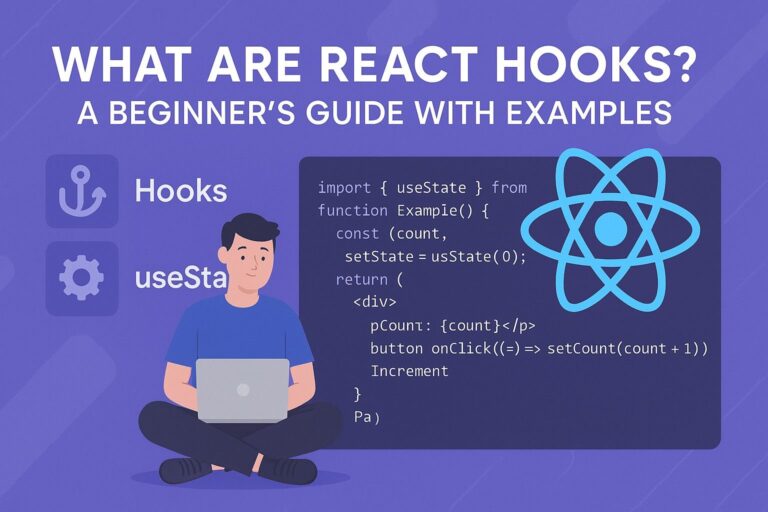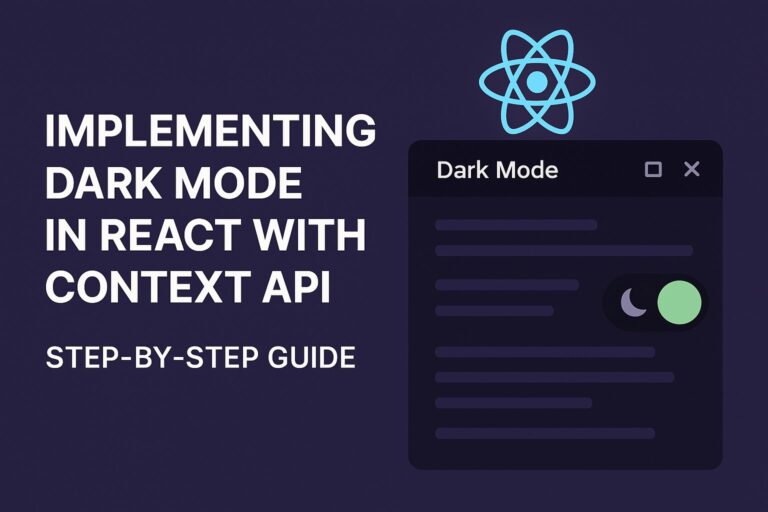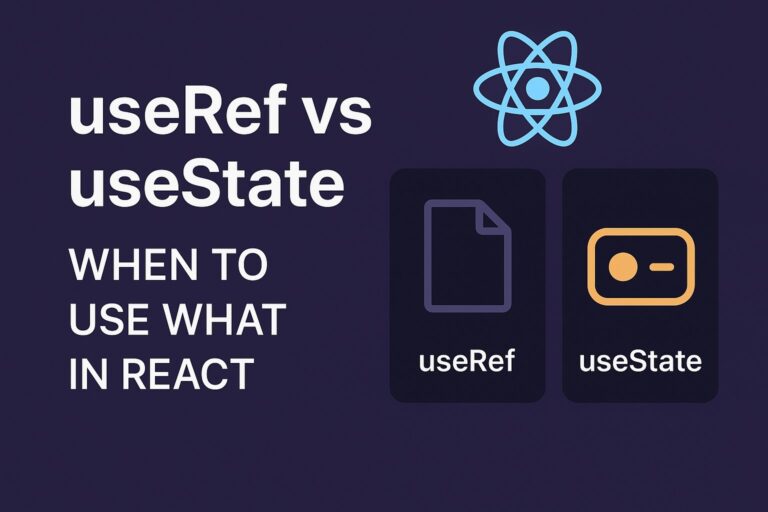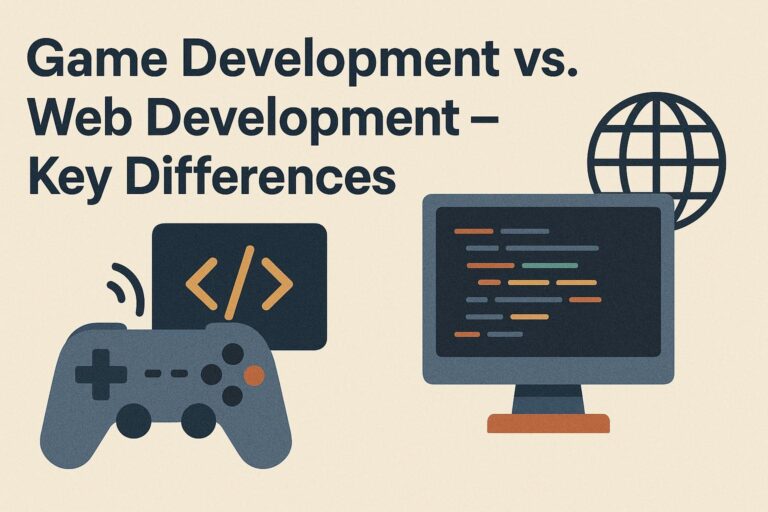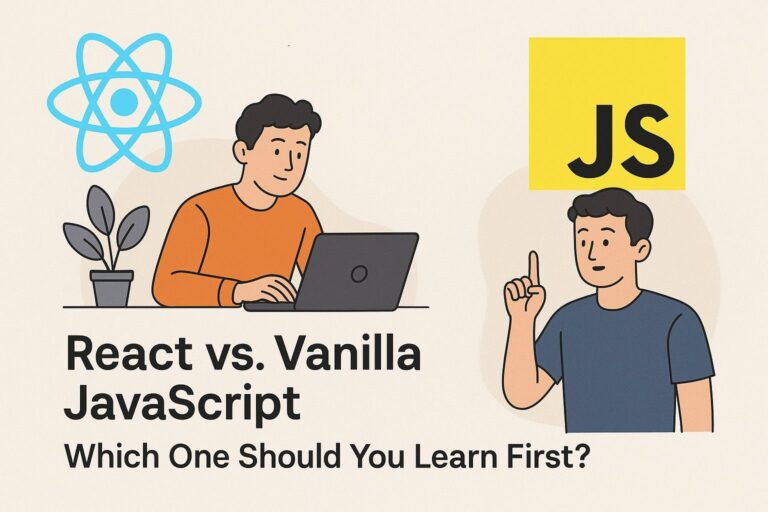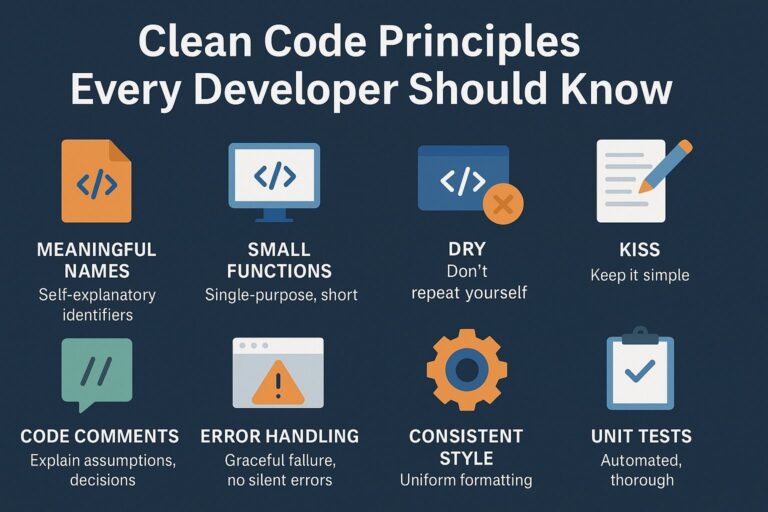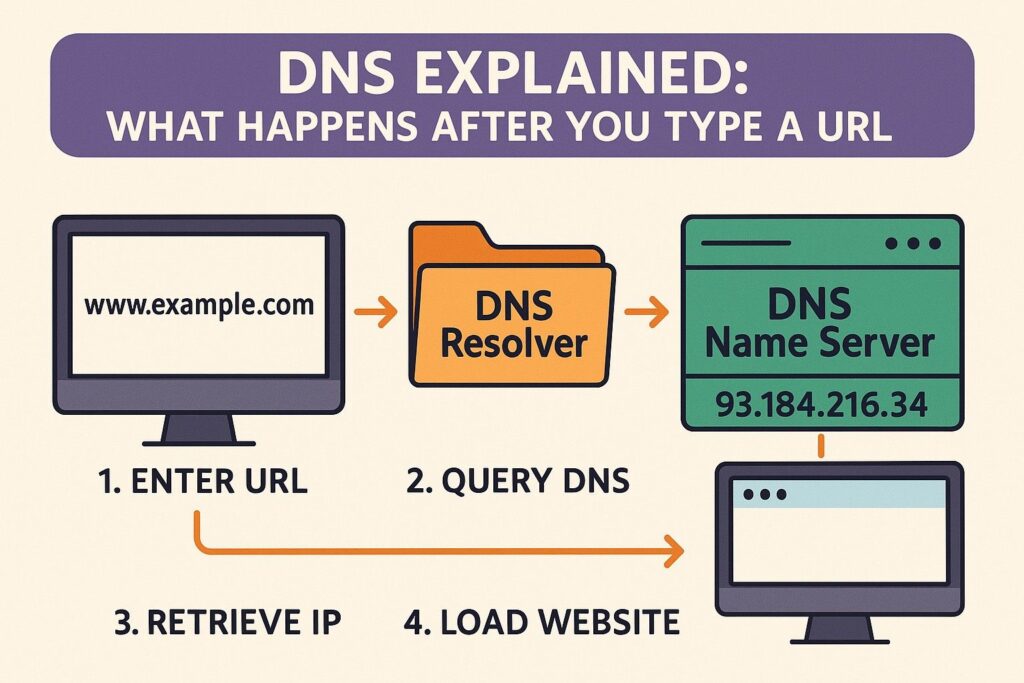
Every time you open your browser and type a web address like www.google.com, a complex process is triggered behind the scenes to fetch the correct webpage. One of the most critical components in that process is DNS—the Domain Name System.
In this guide, we’ll walk through exactly what happens after you type a URL in your browser and how DNS plays a crucial role in getting you to the right destination.
What is DNS?
DNS (Domain Name System) is often called the “phonebook of the internet.” It translates human-readable domain names (like example.com) into IP addresses (like 192.0.2.1) that computers use to identify each other on the network.
Without DNS, we would have to memorize numeric IP addresses to access websites—something completely impractical at internet scale.
The Journey from URL to Web Page: Step-by-Step
Let’s break down the process into clear steps to understand how a URL becomes a web page in your browser:
1. You Type the URL in Your Browser
Example:
You type https://www.example.com into your browser and hit Enter.
The browser needs to figure out the IP address of www.example.com in order to request data from the right server. That’s where DNS comes in.
2. Browser Checks the Cache
Before making a network request, the browser checks its internal DNS cache to see if it already knows the IP address.
- If found: it skips DNS lookup and directly contacts the server.
- If not: it proceeds to ask the operating system.
3. OS Checks the Local DNS Cache
The operating system also maintains a cache of recently resolved domains.
- If the OS finds the domain-IP mapping in its cache, it returns the result to the browser.
- If not, it sends a request to the configured DNS resolver.
4. Query Sent to Recursive DNS Resolver (Usually Your ISP)
This resolver (also known as a DNS recursive resolver) is responsible for tracking down the correct IP address. Your device usually uses the resolver provided by:
- Your Internet Service Provider (ISP)
- A public DNS provider (like Google DNS
8.8.8.8, or Cloudflare1.1.1.1)
The resolver checks its own cache. If the address isn’t cached, it begins a multi-step process to find it.
5. Resolver Contacts the Root DNS Server
The resolver asks one of the root DNS servers, “Where can I find information for .com domains?”
The root server doesn’t know the exact IP address of www.example.com, but it knows where to find the Top-Level Domain (TLD) server for .com.
6. Root Server Refers to the .COM TLD Server
The resolver now queries the TLD server responsible for .com.
It asks: “Where is the authoritative name server for example.com?”
7. TLD Server Refers to the Authoritative Name Server
The TLD server responds with the IP address of the authoritative name server for example.com. This server holds the final answer.
8. Authoritative Name Server Responds with IP Address
The resolver asks the authoritative server: “What is the IP address of www.example.com?”
The authoritative server replies with the actual IP address (e.g., 93.184.216.34).
This response is cached by the resolver for future requests (based on TTL – Time to Live).
9. Resolver Returns the IP to Your Browser
The DNS resolver sends the IP address back to your device, and your browser finally has what it needs to connect to the server.
10. Browser Makes HTTP/HTTPS Request
Now that the IP address is known, your browser sends an HTTP or HTTPS request to the server at that IP address, requesting the homepage or the specific page you typed.
11. Server Responds with Web Page
The server processes the request and sends back the HTML, CSS, JavaScript, and media files needed to render the page.
12. Browser Renders the Page
Your browser parses the HTML, makes additional requests for assets (like images, fonts, scripts), applies styles, and renders the final webpage for you to view.
Why Is DNS Important for Developers?
As a developer, understanding DNS helps in several areas:
- Custom domain setup: Configuring A, CNAME, and TXT records when deploying apps
- Troubleshooting: Identifying DNS-related issues like propagation delays or misconfigurations
- Performance: Knowing about DNS caching and optimizing TTL values
- Security: Implementing DNSSEC or working with CDN and SSL providers
Common DNS Terms You Should Know
| Term | Meaning |
|---|---|
| A Record | Maps a domain to an IPv4 address |
| AAAA Record | Maps a domain to an IPv6 address |
| CNAME | Maps a domain to another domain |
| NS Record | Indicates which name servers are authoritative |
| MX Record | Specifies mail server info for email routing |
| TXT Record | Used for domain verification and SPF records |
| TTL (Time to Live) | Duration a DNS record is cached |
Final Thoughts
DNS is an invisible but essential part of the web. Every time you open a website, a DNS lookup is likely taking place in the background. For developers, understanding how DNS works helps you deploy, secure, and debug your applications more effectively.
The next time you type a URL into your browser, you’ll know that a global network of servers is working in milliseconds to connect you to the right place.

I’m Shreyash Mhashilkar, an IT professional who loves building user-friendly, scalable digital solutions. Outside of coding, I enjoy researching new places, learning about different cultures, and exploring how technology shapes the way we live and travel. I share my experiences and discoveries to help others explore new places, cultures, and ideas with curiosity and enthusiasm.