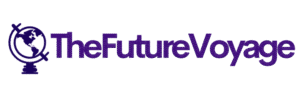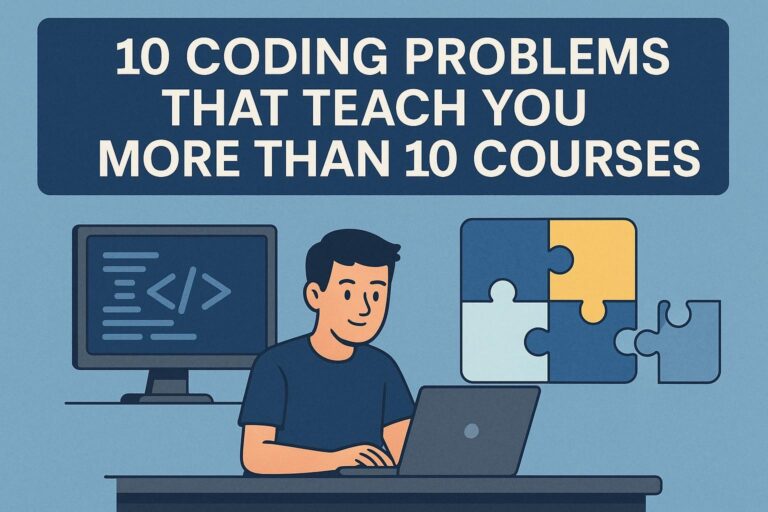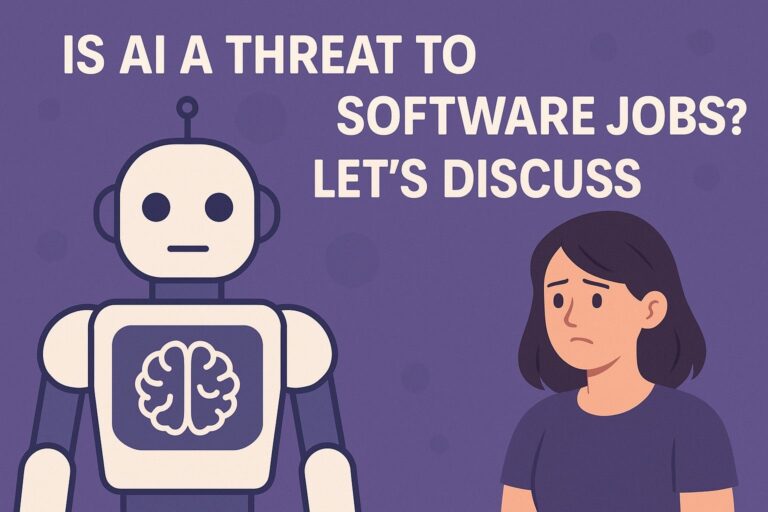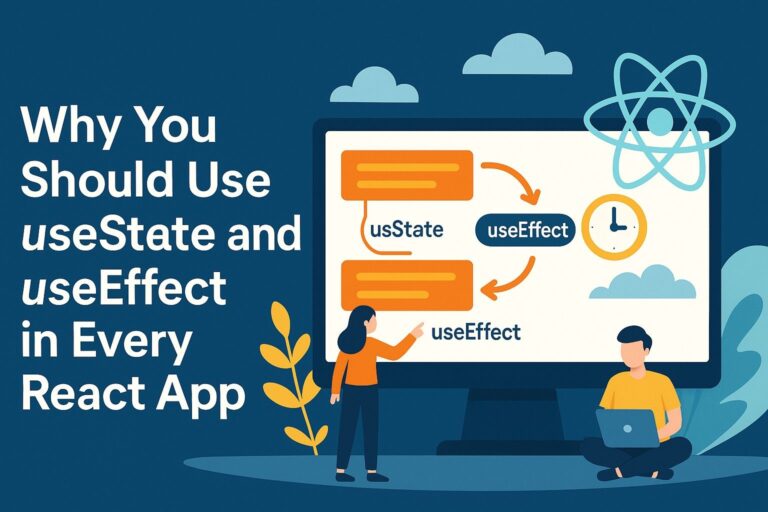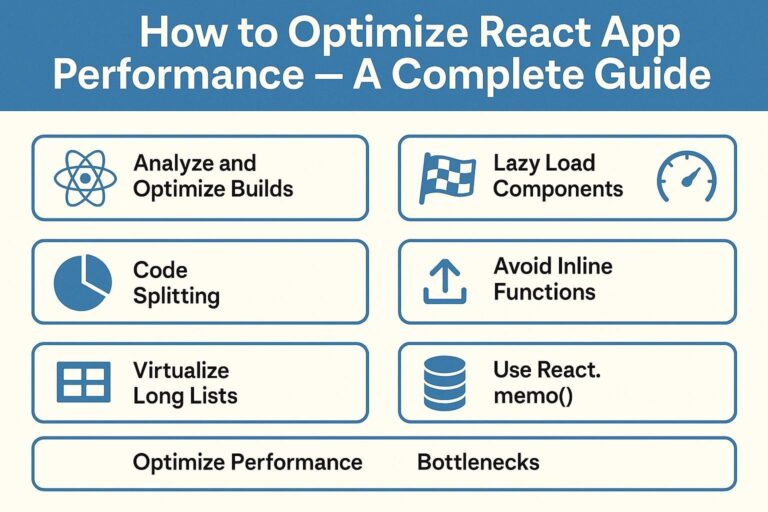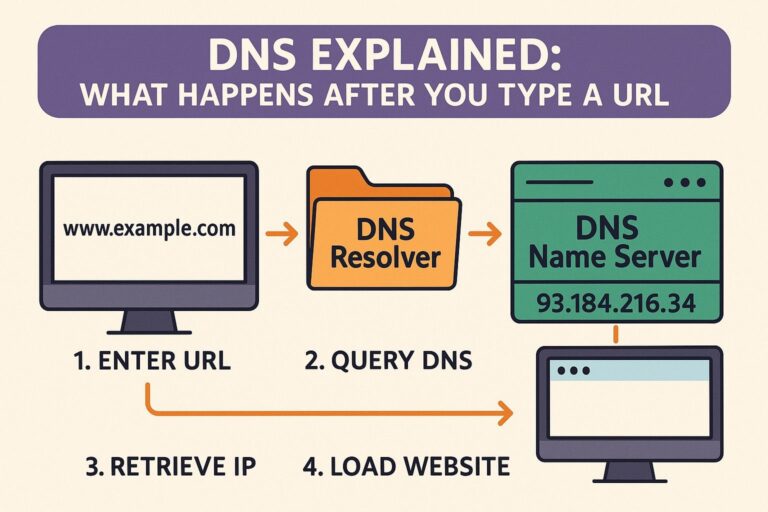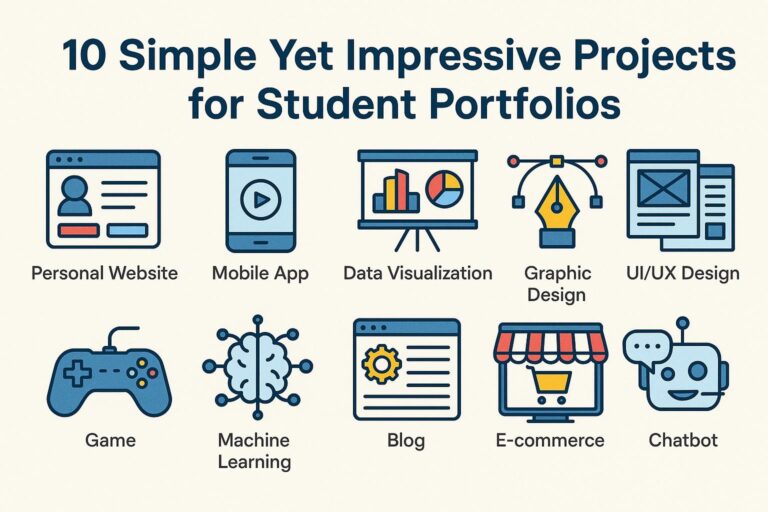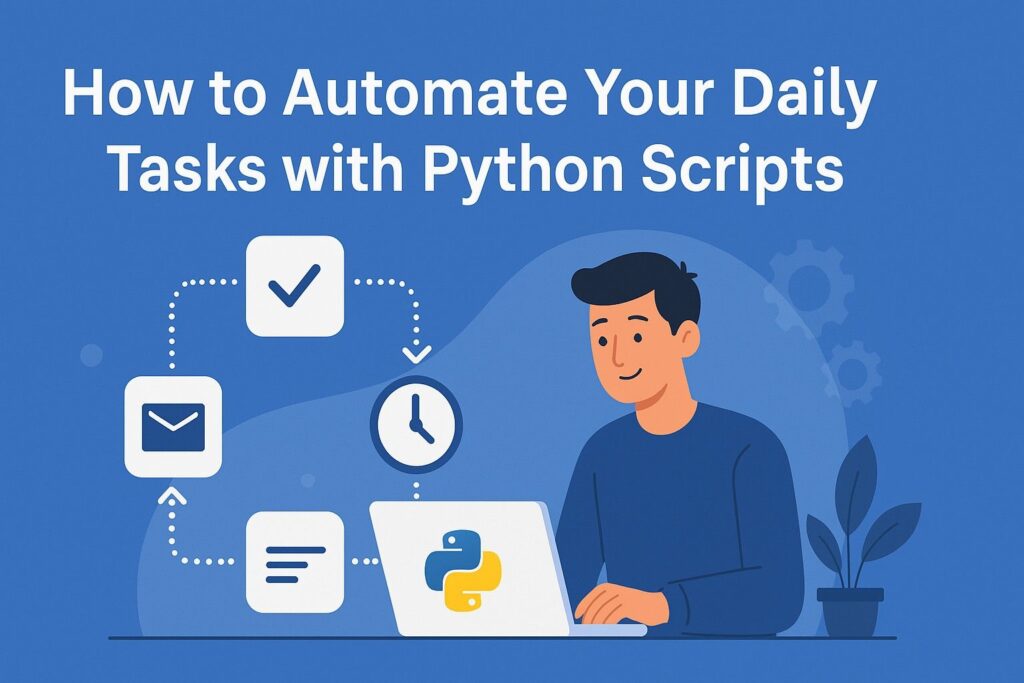
Are repetitive digital tasks consuming your time? Whether it’s sending emails, managing files, collecting data, or generating reports, Python can automate most of your routine work with minimal effort.
In this guide, we’ll cover real-world automation examples, essential libraries, and best practices for using Python scripts to streamline your day-to-day tasks.
Why Use Python for Automation?
Python is ideal for automation because it offers:
- Simple, readable syntax suitable for beginners
- A vast collection of libraries for file I/O, web scraping, API access, and more
- Compatibility across Windows, macOS, and Linux
- A strong, supportive developer community
What You Can Automate with Python
Python can automate a wide range of everyday tasks:
- Sending emails or scheduled reports
- Organizing or renaming downloaded files
- Scraping websites for real-time information
- Logging into websites and filling out forms
- Pulling and processing data from APIs
- Creating Excel or PDF reports
- Running scripts at specific times automatically
Getting Started: Tools and Setup
Basic Requirements
- Python 3.x installed
- Code editor (VS Code, PyCharm, or similar)
Recommended Libraries
pip install requests beautifulsoup4 pandas openpyxl schedule selenium python-dotenv
Use Virtual Environments
python -m venv venv
source venv/bin/activate # macOS/Linux
venv\Scripts\activate # Windows
Example 1: Organize Files by Type
Automatically move files into folders based on their extensions.
import os
import shutil
source_dir = os.path.expanduser("~/Downloads")
destination_map = {
"Images": [".jpg", ".png", ".gif"],
"Documents": [".pdf", ".docx", ".txt"],
"Videos": [".mp4", ".mov"]
}
for file in os.listdir(source_dir):
filepath = os.path.join(source_dir, file)
if os.path.isfile(filepath):
ext = os.path.splitext(file)[1].lower()
for folder, extensions in destination_map.items():
if ext in extensions:
dest_folder = os.path.join(source_dir, folder)
os.makedirs(dest_folder, exist_ok=True)
shutil.move(filepath, dest_folder)
Example 2: Send Automated Emails
import smtplib
from email.message import EmailMessage
msg = EmailMessage()
msg["Subject"] = "Daily Report"
msg["From"] = "you@example.com"
msg["To"] = "manager@example.com"
msg.set_content("Hello, this is your daily update.")
with smtplib.SMTP_SSL("smtp.gmail.com", 465) as smtp:
smtp.login("you@example.com", "your_app_password")
smtp.send_message(msg)
Note: Use Gmail App Passwords for authentication.
Example 3: Scrape Website Headlines
import requests
from bs4 import BeautifulSoup
url = "https://news.ycombinator.com"
response = requests.get(url)
soup = BeautifulSoup(response.text, "html.parser")
headlines = soup.select(".titleline > a")
for i, headline in enumerate(headlines[:5], start=1):
print(f"{i}. {headline.text}")
Example 4: Automate Website Login (Selenium)
from selenium import webdriver
from selenium.webdriver.common.by import By
from selenium.webdriver.common.keys import Keys
driver = webdriver.Chrome()
driver.get("https://example.com/login")
driver.find_element(By.NAME, "username").send_keys("your_username")
driver.find_element(By.NAME, "password").send_keys("your_password" + Keys.RETURN)
Caution: Only automate interactions with websites you are authorized to access.
Example 5: Schedule Scripts Automatically
import schedule
import time
def task():
print("Running scheduled task...")
schedule.every().day.at("09:00").do(task)
while True:
schedule.run_pending()
time.sleep(1)
Use cron (Linux/macOS) or Task Scheduler (Windows) to run scripts at boot or on a fixed schedule.
Example 6: Automate Excel Report Generation
import pandas as pd
df = pd.read_excel("sales_data.xlsx")
df["Total"] = df["Quantity"] * df["Unit Price"]
df.to_excel("sales_updated.xlsx", index=False)
Example 7: Fetch Data from an API
import requests
API_KEY = "your_api_key"
city = "Mumbai"
url = f"http://api.weatherapi.com/v1/current.json?key={API_KEY}&q={city}"
response = requests.get(url)
data = response.json()
print(f"Weather in {city}: {data['current']['temp_c']}°C, {data['current']['condition']['text']}")
Best Practices for Python Automation
| Practice | Purpose |
|---|---|
| Use virtual environments | Isolate dependencies per project |
| Store secrets securely | Use .env files or tools like keyring |
| Handle exceptions | Prevent scripts from crashing unexpectedly |
| Add logging | Track script behavior and errors |
| Keep scripts modular | Make them easier to reuse and maintain |
| Use config files | Store settings in .json, .yaml, or .ini |
Example: Load Environment Variables
Store credentials in a .env file:
EMAIL_USER=you@example.com
EMAIL_PASS=app_password
Load them in Python:
from dotenv import load_dotenv
import os
load_dotenv()
EMAIL = os.getenv("EMAIL_USER")
Final Thoughts
Python makes task automation accessible, efficient, and powerful. From managing files and sending emails to collecting data and building reports, Python helps you automate repetitive tasks so you can focus on more important work.
Start by automating one small task from your daily routine. As your confidence grows, you can build a collection of scripts that transform how you work—saving time, reducing errors, and boosting productivity.

I’m Shreyash Mhashilkar, an IT professional who loves building user-friendly, scalable digital solutions. Outside of coding, I enjoy researching new places, learning about different cultures, and exploring how technology shapes the way we live and travel. I share my experiences and discoveries to help others explore new places, cultures, and ideas with curiosity and enthusiasm.