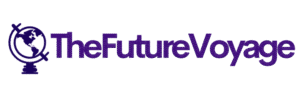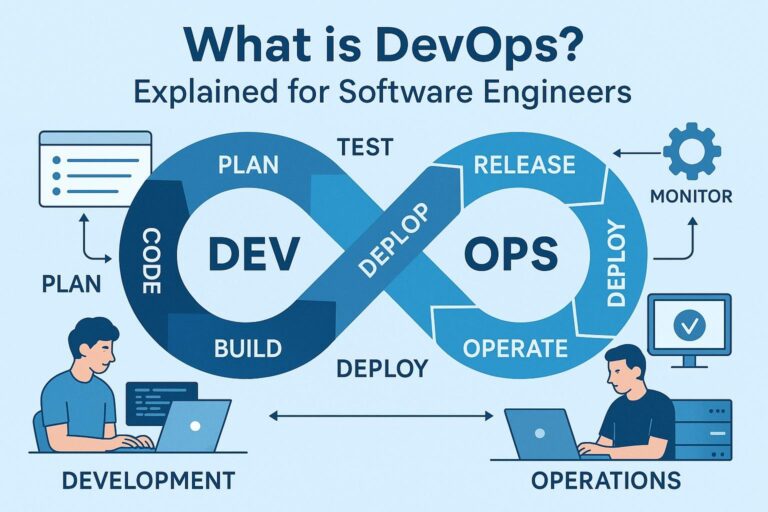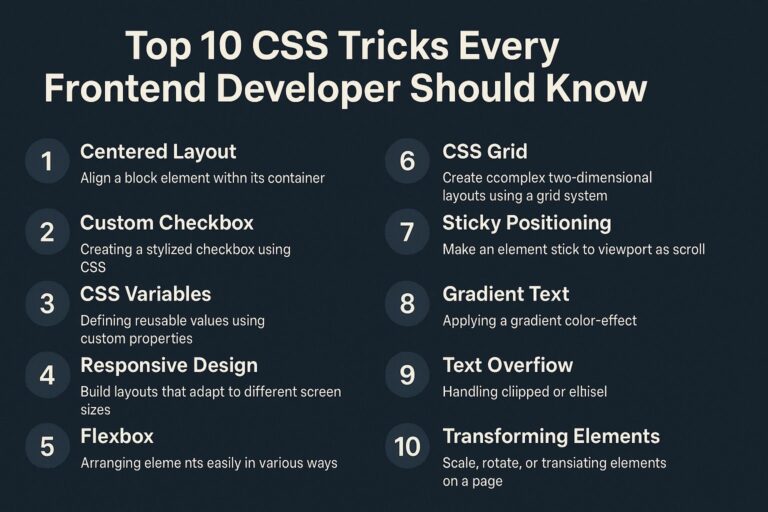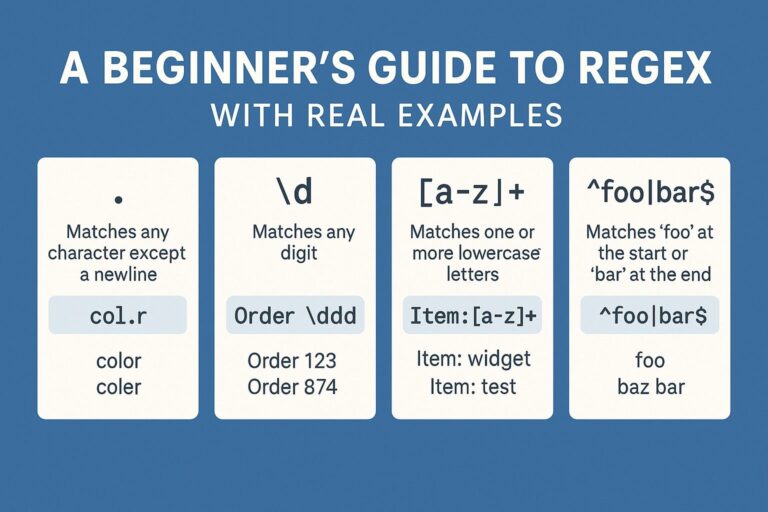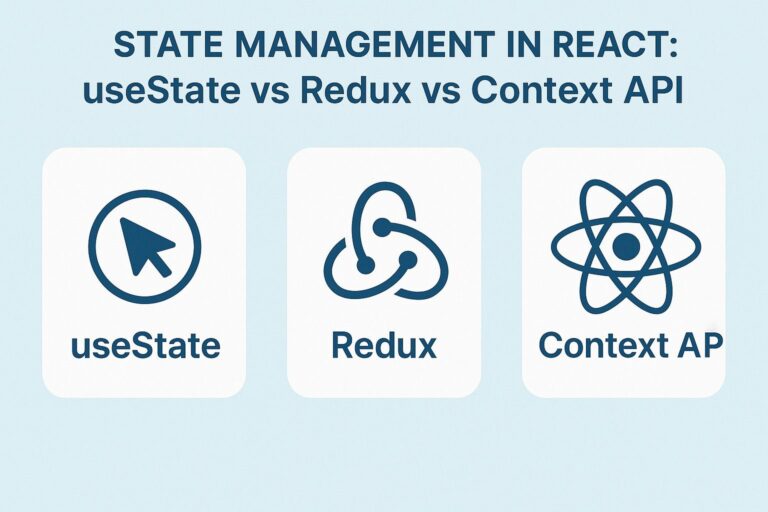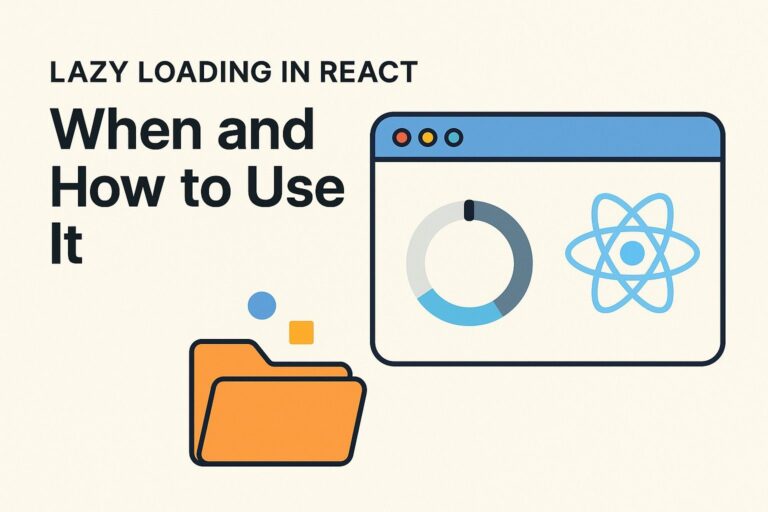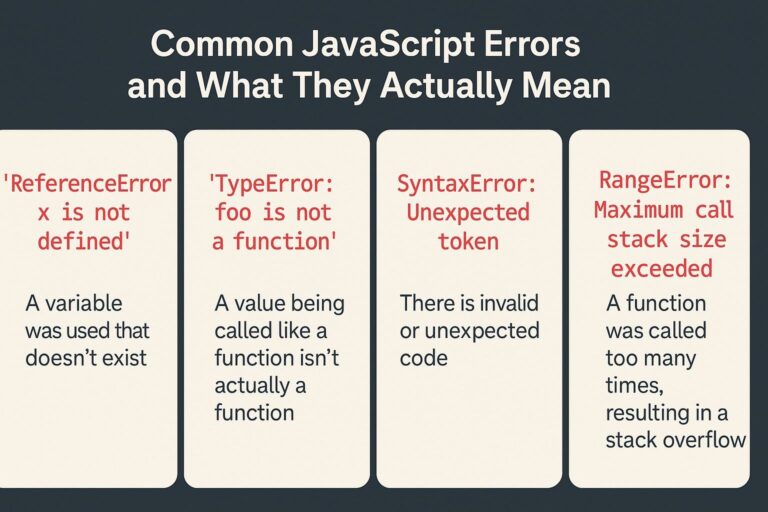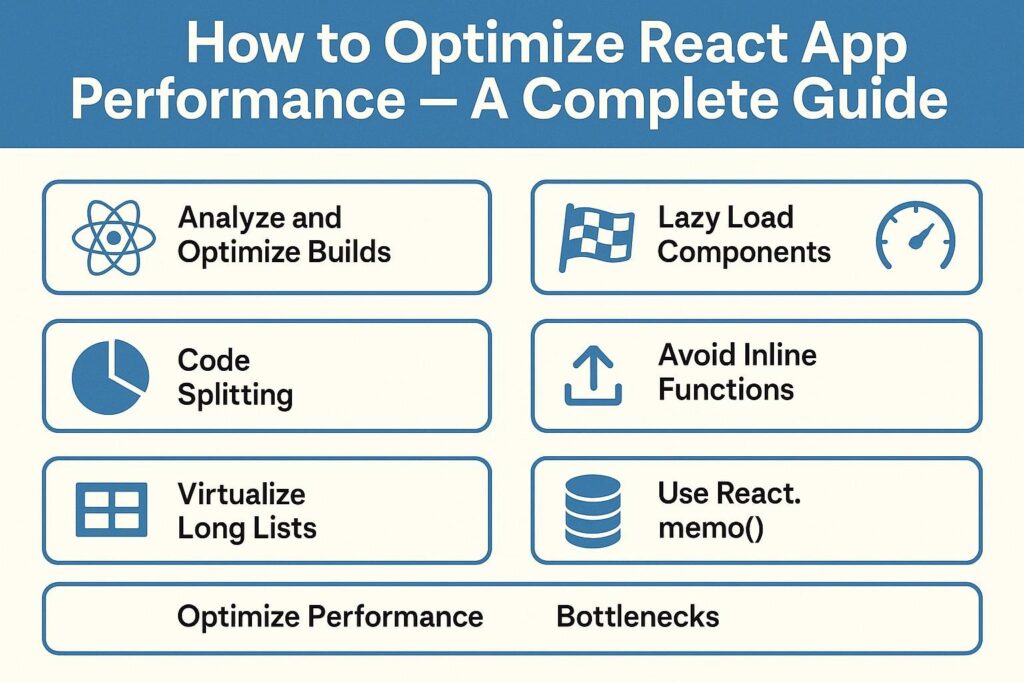
React is designed to create fast, interactive user interfaces. But as your application scales and accumulates features, performance bottlenecks can emerge—often unnoticed until they degrade user experience.
This guide covers core concepts, tools, and practical strategies to boost React performance across rendering, asset loading, state management, and more.
Why Performance Optimization Matters
A slow React app doesn’t just frustrate users—it can negatively impact conversions, engagement, and even SEO. Optimizing performance enhances:
- User Experience: Faster interactions and smoother transitions increase satisfaction.
- Accessibility: Lag and delays can impact screen readers and keyboard navigation.
- Mobile Usability: Lower-end devices and poor network connections struggle more with unoptimized apps.
- Core Web Vitals: Google now ranks sites partly based on performance metrics like load time, interactivity, and layout stability.
Goal: Make your app responsive, scalable, and efficient—especially under load or on constrained devices.
1. Use React’s Built-In Memoization Tools
React.memo – Prevent Unnecessary Re-renders
React.memo is a higher-order component that memoizes functional components. It prevents re-rendering if props haven’t changed.
const MyComponent = React.memo(({ name }) => <p>{name}</p>);
Use it for:
- Stateless components
- Pure render logic
- Components with stable props
Avoid it when:
- The component already re-renders rarely
- Props frequently change
useMemo – Cache Expensive Computations
useMemo caches the return value of a costly computation between renders—only recalculating when dependencies change.
const sortedList = useMemo(() => {
return list.sort((a, b) => a.value - b.value);
}, [list]);
Use it to:
- Avoid repeated heavy calculations
- Improve sorting, filtering, and derived data performance
useCallback – Prevent Unnecessary Function Recreation
Passing inline functions as props can cause children to re-render even if nothing changed. Wrap them in useCallback to keep reference stable.
const handleClick = useCallback(() => {
doSomething();
}, []);
2. Avoid Re-rendering the Entire Component Tree
Break UI into Small, Focused Components
Split large components into smaller pieces so React can skip re-renders for unaffected parts. This also improves maintainability and testing.
Use Stable and Unique Keys in Lists
Keys help React identify which items changed. Incorrect keys cause extra re-renders or DOM destruction.
items.map(item => <li key={item.id}>{item.name}</li>)
Avoid:
items.map((item, index) => <li key={index}>{item.name}</li>)
Avoid Passing New Object References as Props
// Triggers re-render
<MyComponent style={{ margin: '1rem' }} />
Instead:
const buttonStyle = { margin: '1rem' };
<MyComponent style={buttonStyle} />
3. Optimize State Management
Keep State Local Whenever Possible
Only lift state when absolutely necessary. Centralized or lifted state causes more components to re-render on updates.
Group Related State into Objects
Instead of scattering related pieces of state:
const [firstName, setFirstName] = useState('');
const [lastName, setLastName] = useState('');
Use:
const [form, setForm] = useState({ firstName: '', lastName: '' });
Minimize Re-renders from Context Updates
Context is powerful but triggers a re-render for all consumers when the value changes. To optimize:
- Split context into multiple providers
- Use
useMemowhen providing values - Avoid frequent updates
4. Lazy Load Components and Routes
Use React.lazy and Suspense for Component-Level Code Splitting
Load components only when needed to reduce initial bundle size.
const Profile = React.lazy(() => import('./Profile'));
<Suspense fallback={<div>Loading...</div>}>
<Profile />
</Suspense>
Lazy Load Route-Based Code
If using React Router v6+:
const Home = React.lazy(() => import('./pages/Home'));
<Route path="/home" element={<Home />} />
This drastically improves Time to Interactive (TTI).
5. Optimize Asset Loading
Use Optimized Image Formats and Sizes
- Convert to modern formats like WebP, AVIF
- Resize images appropriately
- Use
srcsetfor responsive loading
<img src="image.webp" srcSet="image@2x.webp 2x" alt="Example" />
Use Build-Time Optimizations
- Tree shaking: Remove unused code
- Minification: Compress JS and CSS
- Compression: Use Brotli or Gzip
- Use
npm run buildfor production mode
Serve Assets via CDN
Using a Content Delivery Network (CDN) improves global asset delivery speed.
6. Use Production Optimizations
Run Production Build
npm run build
This triggers:
- Minification
- Environment-specific logic
- React’s production mode (disables dev checks)
Analyze Bundle Size
Use:
This helps detect large dependencies, duplicates, or unused packages.
7. Improve CSS Efficiency
Avoid Inline Object Styles That Re-render Components
// Bad:
<div style={{ margin: '1rem' }}></div>
Use:
- CSS Modules
styled-components- Tailwind CSS or utility-first approaches
Use Atomic CSS or Tailwind for Lightweight Styling
Atomic CSS frameworks:
- Reduce CSS duplication
- Minimize unused styles
- Promote reuse and consistency
8. Debounce or Throttle Expensive Operations
React apps often suffer from rapid re-rendering or API calls tied to user input. Use debounce to delay the action:
useEffect(() => {
const timeout = setTimeout(() => {
fetchData(searchTerm);
}, 300);
return () => clearTimeout(timeout);
}, [searchTerm]);
Use this for:
- Input fields
- Scroll events
- Resize listeners
9. Optimize Rendering for Large Lists
Use Virtualization
Instead of rendering thousands of items at once, render only what’s visible using react-window or react-virtualized.
import { FixedSizeList as List } from 'react-window';
<List height={400} itemCount={1000} itemSize={35} width={300}>
{({ index, style }) => <div style={style}>Row {index}</div>}
</List>
10. Use DevTools to Profile and Debug
Chrome DevTools (Performance Tab)
- Record performance traces
- Analyze paint time, scripting, layout shifts
- Detect long-running tasks
React DevTools Profiler
- Identify re-renders
- See which components took the longest
- Profile rendering timeline and hooks
Bonus: Optional Advanced Optimizations
- Service Workers for offline support and caching
- Prefetch and Preload key scripts
- Code splitting with dynamic imports beyond routes
- Server-side rendering (SSR) or static site generation (SSG) for initial load performance
- Use Web Workers for CPU-heavy logic
Final Thoughts
React performance optimization is an ongoing process—not a one-time fix. Start with profiling and identifying actual bottlenecks, then apply targeted strategies like memoization, code splitting, and virtualization.
Here’s what good React performance looks like:
- Fast initial loads
- Minimal re-renders
- Efficient asset delivery
- Smooth interactions
Prioritize what matters for your specific app. A fast, responsive, and optimized React app is not only easier to use—it’s also easier to maintain, test, and scale.

I’m Shreyash Mhashilkar, an IT professional who loves building user-friendly, scalable digital solutions. Outside of coding, I enjoy researching new places, learning about different cultures, and exploring how technology shapes the way we live and travel. I share my experiences and discoveries to help others explore new places, cultures, and ideas with curiosity and enthusiasm.